 Adding
to the Trusted Zone
Adding
to the Trusted Zone
Adding IP addresses, ranges and subnets
To add a single IP address:
- Go to the Zones tab in the Firewall panel.
- Click the Add button, and select IP address from the shortcut
menu. This will open the Add IP Address dialog box.
- Type the IP address and a description in the boxes provided, then click
OK or Apply.
To add an IP range:
- Go to the Zones tab in the Firewall panel.
- Click the Add button, and select IP range from the shortcut
menu. This will open the Add IP Range dialog box.
- Type the beginning IP address in the first box, and the ending IP address
in the second box.
- Type a description in the box provided, then click OK.
To add a subnet:
- Go to the Zones tab in the Firewall panel.
- Click the Add button, and select Subnet from the shortcut
menu. This will open the Add Subnet dialog box.
- Type the IP address in the first box, and the subnet mask in the second
box.
- Type a description in the box provided, then click OK.
Adding hosts/sites
To add a host or site:
- Go to the Zones tab in the Firewall panel.
- Click the Add button, and select Host/Site from the shortcut
menu. This will open the Add Host/Site dialog box.
- Type the fully-qualified host name in the box provided.
- Type a description in the box provided, then click OK.
 Note
ZoneAlarm Pro resolves the host name you enter to its IP address(es) when you
click OK. To see the IP addresses before adding the site, click the Lookup
button. If the IP addresses associated with the host name are changed after
you place the host in the Trusted Zone, those IP addresses are not added to
the Trusted Zone.
Note
ZoneAlarm Pro resolves the host name you enter to its IP address(es) when you
click OK. To see the IP addresses before adding the site, click the Lookup
button. If the IP addresses associated with the host name are changed after
you place the host in the Trusted Zone, those IP addresses are not added to
the Trusted Zone.
Adding networks
Adding a new network to the Trusted Zone
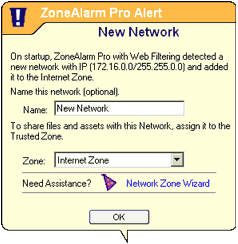 If
you are on a home or business Local Area Network, ZoneAlarm Pro will detect
your network connection and display a New Network alert.
If
you are on a home or business Local Area Network, ZoneAlarm Pro will detect
your network connection and display a New Network alert.
To add the detected network to your Trusted Zone, select Trusted
Zone in the lower list box in the pop-up alert, then click OK.
Moving an existing network to the Trusted Zone
If you have left a detected network in the Internet Zone, follow
these steps to move it to the Trusted Zone:
1. Go to the Zones tab in the Firewall panel.
2. Click the Zone field in the row containing the network, then
select Trusted from the shortcut menu.
 Adding
to the Trusted Zone
Adding
to the Trusted Zone  Adding
to the Trusted Zone
Adding
to the Trusted Zone ![]() Note
ZoneAlarm Pro resolves the host name you enter to its IP address(es) when you
click OK. To see the IP addresses before adding the site, click the Lookup
button. If the IP addresses associated with the host name are changed after
you place the host in the Trusted Zone, those IP addresses are not added to
the Trusted Zone.
Note
ZoneAlarm Pro resolves the host name you enter to its IP address(es) when you
click OK. To see the IP addresses before adding the site, click the Lookup
button. If the IP addresses associated with the host name are changed after
you place the host in the Trusted Zone, those IP addresses are not added to
the Trusted Zone. 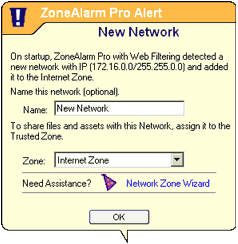 If
you are on a home or business Local Area Network, ZoneAlarm Pro will detect
your network connection and display a New Network alert.
If
you are on a home or business Local Area Network, ZoneAlarm Pro will detect
your network connection and display a New Network alert.